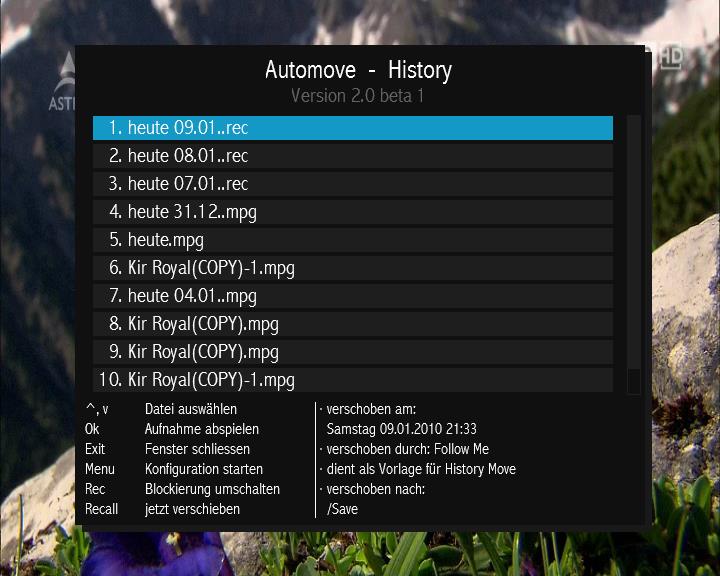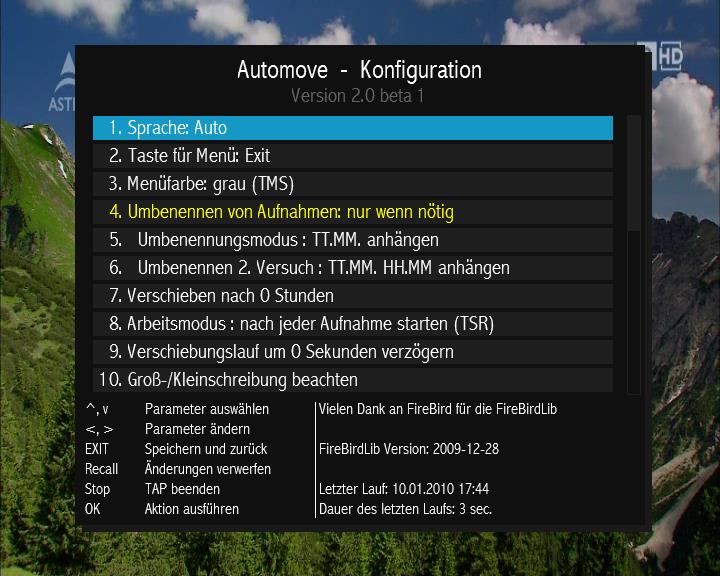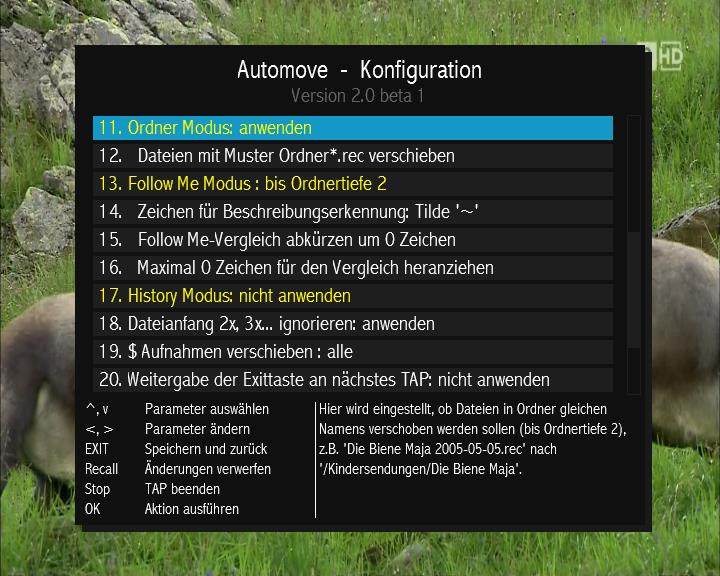Automove helps you organize your recordings into folders.
It moves recordings to folders with similar names.
It can also move recordings to folders, where it finds recordings with similar names.
1. Renaming recordings to get unique file names
- this is necessary, so you can collect them into one directory
- Files can be renamed by appending the date or date/time (YYYY-MM-DD/YYYY-MM-DD HH-MM, _YYMMTT, _YYMMTT_HHMM, DD-MM-YYYY, DD-MM-YYYY HH-MM, TT.MM., TT.MM. HH.MM (only files without such a suffix are renamed)
- You can do a first run with just date suffix, and a second run with date an time suffix, when first run fails due to a duplicate filename
- The second run will also be performed after an unsuccessful move
- If you configure no renaming at all, files are numbered automatically (-2, -3, ..) when moved
- Control characters and non windows characters (like : / \ * ? " < > ¦) within the filename are deleted
- There is also a check only mode, which checks (and restores if necessary) the extension, and deletes control characters. The recycle bin of Improbox/file will not be touched
2. Move to directory
- Scans the directory structure of the playback directory (/DataFiles). Then scans all .rec files in the playback directory (no subdirectories) and moves them to a directory whose names match the first part of the .rec file
- eg. "Yes minister 2005-05-05.rec" will be moved to a directory "/Datafiles/Yes minister" or "/Datafiles/series/Yes minister"
- files matching "directory*.rec" or "*directory*.rec" can be moved (configurable)
- No files will be moved to directories whose names end on - (e.g. "/Lost-"
- 2 levels of directories are supported
- Automove also can cope with "Lost - Episode 15.rec" oder "Lost ~ Episode 15.rec" by recognizing the characters - and ~. This also works for History Move.
3. Follow Me Mode
- Recordings can be moved to a directory that already contains a file with the same name (ignoring the date/time suffixes)
- e.g. create a directory "/Series", then manually move a file "Lost 2005-05-05.rec" and "Desperate Housewives 2005-05-06.rec" into /Series. Now all Recordings like "Lost xxxx-xx-xx.rec" and "Desperate Housewives xxxx-xx-xx.rec" will be moved to this directory automatically, as well.
- if 'Follow Me' fails due to differences in the file names, a number of characters at the end of the file name can be ignored additionally
- or specify a maximum number of characters to be compared
- No files will be moved to directories whose names end on -
- up to 2 levels of directories are supported
4. History Mode
- This modes moves files according to a previous move, that has been recorded in the hostory list (see 5.)
- Once a "follow me" move has been performed, the next recording with the same name will be moved to the same folder, even if a pattern file no longer exists
- History mode can be switched on/off in the configuration
- Blocked entries do not serve as pattern
- Entries in the history list can be blocked with the REC key, so they don't serve as a pattern for history mode, in case you definitly want to stop the moving of a recording. Blocked entries are in red letters.
5. List of moved files
- You can start the history list, with the separate configuration TAP or by pressing EXIT and then MENU, or with TSR-Commander-You can access the list of the last moved recordings by pressing EXIT
- You can choose from the list and directly play the recording by pressing OK
- The configuration can be started by MENU
- With the REC key you can block entries for history move, all similar entries after the current one will be blocked, as well, so you don't have to do this manually These entries are marked in red.
- A further press on REC will make the entry permanent, so it will not fall out of the end of the list. These entries are marked in green.
6. Customizing
- You can use the automovecfg.tap to start the configuration menu
- The configuration menu is accessible from the history list by pressing MENU
- Automove can run as TSR (doing the job after recordings are finished, or manually triggered) or as non TSR then it will do the job and terminate
- Matching of directories and files can now be configured to be case insensitive
- Only files older than a specified time are moved (default 2 days)
- Moving can be delayed e.g after startup to be more compatible with other TAPs that manipulate recordings, e.g. Overfly or Stirf.
- Recordings from encrypted channels can be exempted from moving, in general, or just encrypted or partially encrypted recordings
- Choose "Run now" to immediately start a run
- Choose "Run now, with log file" to start a run and write a logfile (only use this when no recordings or playbacks are running)
7. Priorities
a. Renaming
b. Folder move
c. Follow me move
d. History move, within history mode newer entries have higher priority